As expanded elsewhere, the main concern when first using styles is mixing them with direct formatting. The best way to avoid this is to become very comfortable making new styles. While reuse of styles is key to their usefulness, never take an existing style and just change the indent, or make any other paragraph-wide change without creating a new style. Create a new style whenever a paragraph is distinct from any previously created style. In other words, if there are no previous styles that are appropriate and you feel compelled make a change to a whole paragraph (ie other than bolding a single word), create a new style.
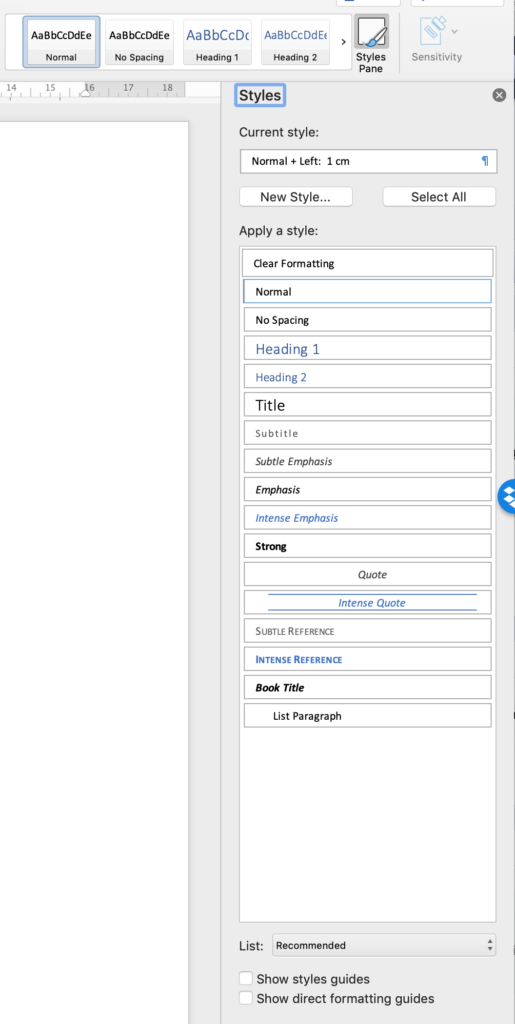
Word for Mac 2018 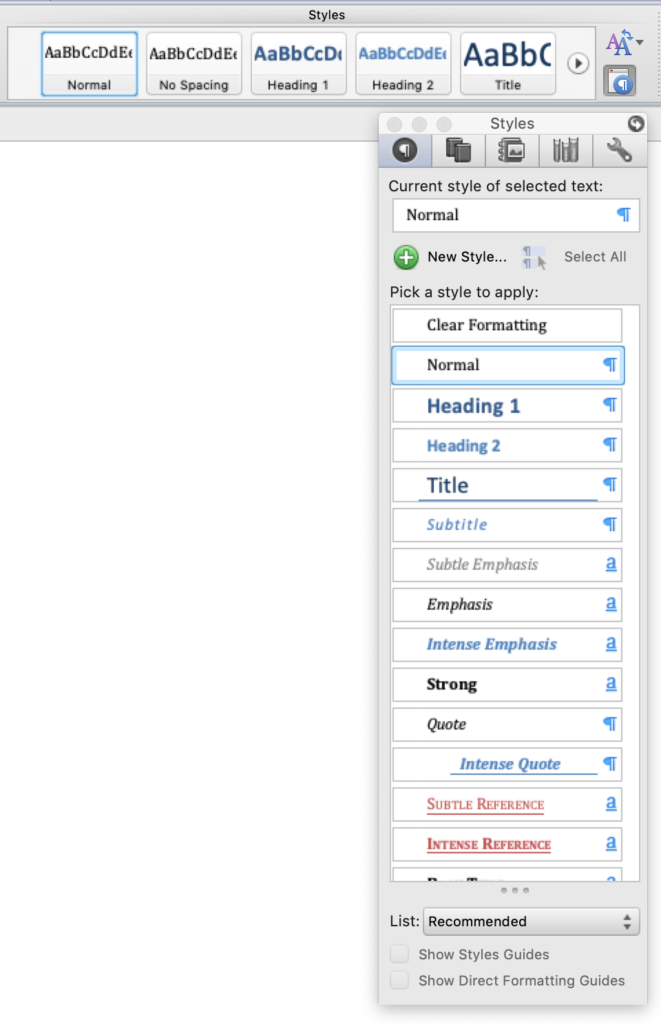
Word for Mac 2011
The most accessible way to create a new style is through the “Styles Pane”. I recommend always having this open when using Word, as it makes using styles easier.
There are different ways to create and modify styles. They can be safely mixed and matched. There is no “correct” approach, but I recommend starting by cloning an existing style, and becoming comfortable with the modify style dialogue box.
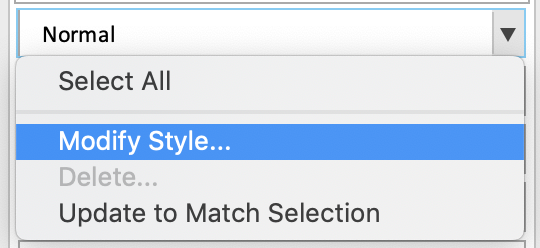
Word 2011 – Style pane modification 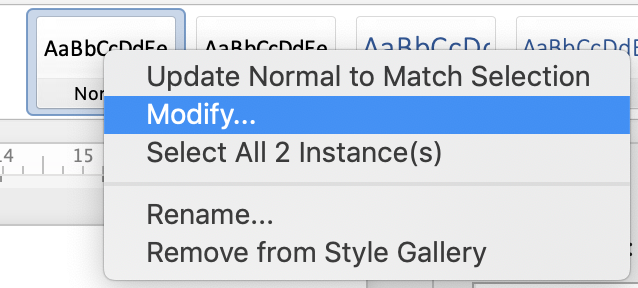
Word 2011 – Ribbon modification 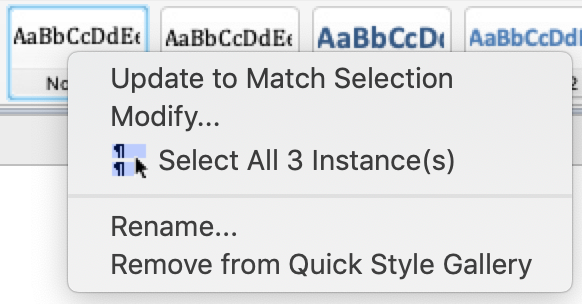
Word 2018 – Ribbon modification 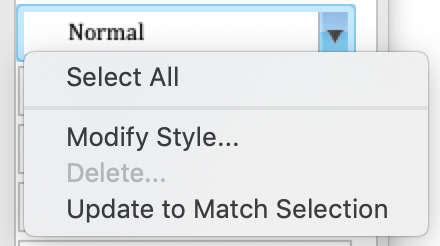
Word 2018 Style pane modification
Clone an existing style, and then modify the new style. Select a similar style, then create a new style without making any other modifications. Once the new style is created, select the style, and modify it (generally this can be done by clicking the down arrow next to a style or right clicking on the style and selecting “Modify…” or “Modify Style…”). From the modify style window, the different characteristics of the style can be modified directly. This approach is less WYSIWYG, but the changes can be made directly to the characteristics.
Modify an existing paragraph before creating a new style. When a new style is created from a paragraph with paragraph-level direct formatting (ie not changes to individual words), the new style adopts and those styles and removes the direct formatting. For example, a paragraph is nominally the “normal” style, but it has been indented 1cm. Creating a new style when that paragraph is selected will result in a new style that has the new indents. This approach can be useful if the edits are easiest to make visually. It can also be very useful when working with an existing (predominantly direct-formatted) document. I will talk about how to convert a directly formatted document to styles in more detail in a later post.
Once a style is created, it can be further modified either using the “Modify…” button mentioned above, or by directly formatting the paragraph, and directing Word to “Update the to match selection” (another option that appears with “Modify…”). This is essentially the counterpart to creating a new style from a directly formatted paragraph. As in that case, “Updating the style to match selection” embeds the direct formatting into the style. In general I discourage this approach, as it can be risky. If the paragraph has direct formatting you are not aware of, the characteristics of that direct formatting will become embedded into the style without your knowledge. However despite the risk, there are circumstances when this is essential.
One thought on “Creating and editing styles”