These are probably the characteristics that require the most changing throughout a document.
Indents and spacing
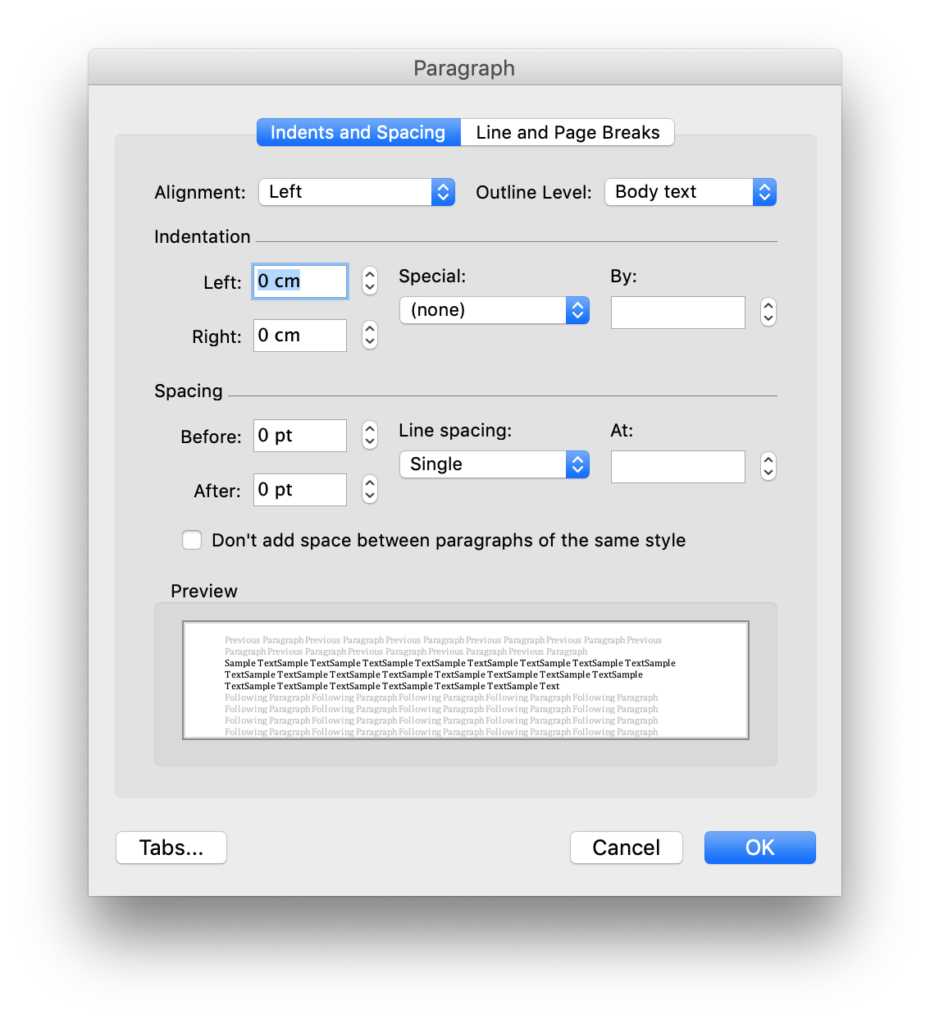
Word 2011 for Macintosh 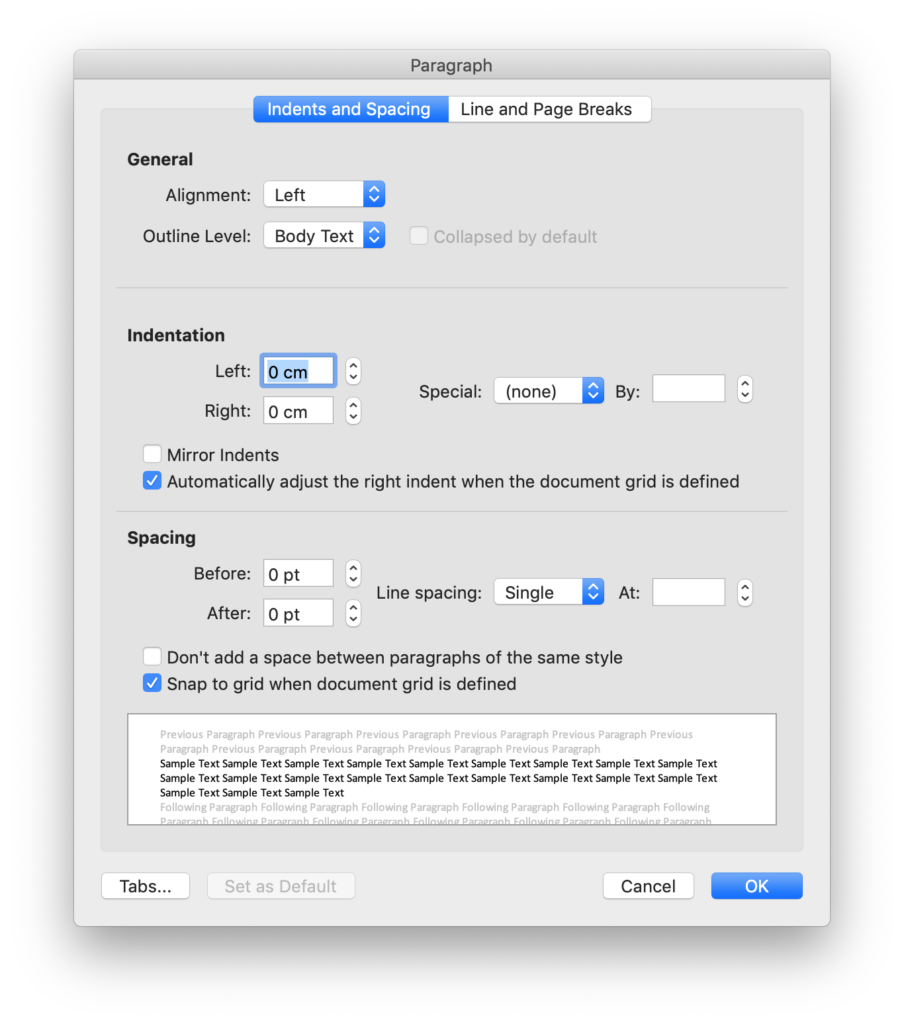
Word 2019 for Macintosh
Paragraph alignment
Hopefully these are apparent. The simple way to think about it is “indentation” is horizontal white space, while “spacing” is vertical white space.
- Alignment: Left causes the left side of the paragraph to be aligned.
- Alignment: Right causes the right side of the paragraph to be aligned.
- Alignment: Centre align causes the paragraph to be aligned centrally – in other words, each line with have equal white space on each side.
- Alignment: Justified causes both sides of the paragraph to be aligned (other than the right character of the last line). It does this by adding extra space between the characters within the line.
Outline level
Outline level is an invisible characteristic that tells Word about the importance of the paragraph in the structure of the document. Word relies on outline level for some features, perhaps most obviously table of contents. The levels are numbered, with the most important being Level 1. Body text is text that does not have any level. In short, use the levels for headings, and body text for everything else.
“Outline level” is also used in the “outline view”, and the navigation pane.
Indentation
This controls the horizontal white space within the “paragraph box”. For regular paragraphs, the paragraph box will be defined by the margins of the page. For paragraphs inside a table, this is defined as the margins of that table cell.
Left / Right – this is the spacing from the right and left side of the paragraph box. A paragraph can extend beyond the paragraph box by putting negative numbers here.
Special – First line – this causes the first line of the paragraph to be specially indented, with the remainder of the paragraph having the otherwise assigned indent.
Special – Hanging – this is the opposite of “first line”. The first line has the assigned indentation, while the remainder of the lines are separately indented by the distance given.
Mirror Indents – this switches the “left/right” indents to “inside/outside”. This is useful when preparing a document that will be printed on two sides, and bound. It changes the control of spacing from the left and right of an individual page to the “centre”, and “edge” of a bound document.
Spacing
“Spacing” controls the vertical white space, between paragraphs as well as inside.
“Before” / “After” is how much space there is before and after each paragraph. This can be set to “Auto”, which appears to be the same as “14pt”. I have no idea why.
Line spacing – This controls how much spacing there is between each line of text. There are many options
“Don’t add space between paragraphs of the same style” does pretty much what it says – it eliminates the “before” and “after” spacing between paragraphs of the same style. However it does not override “line spacing”.
Line and Page Breaks
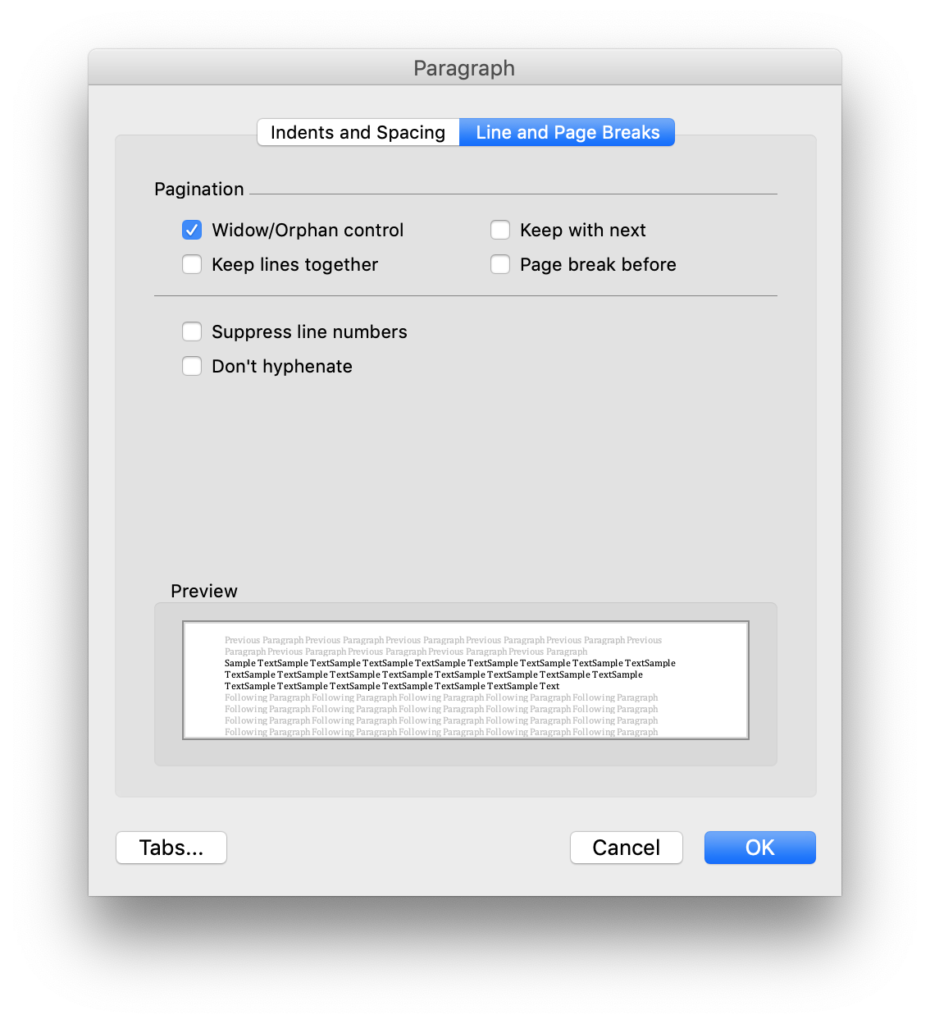
Word 2011 for Macintosh 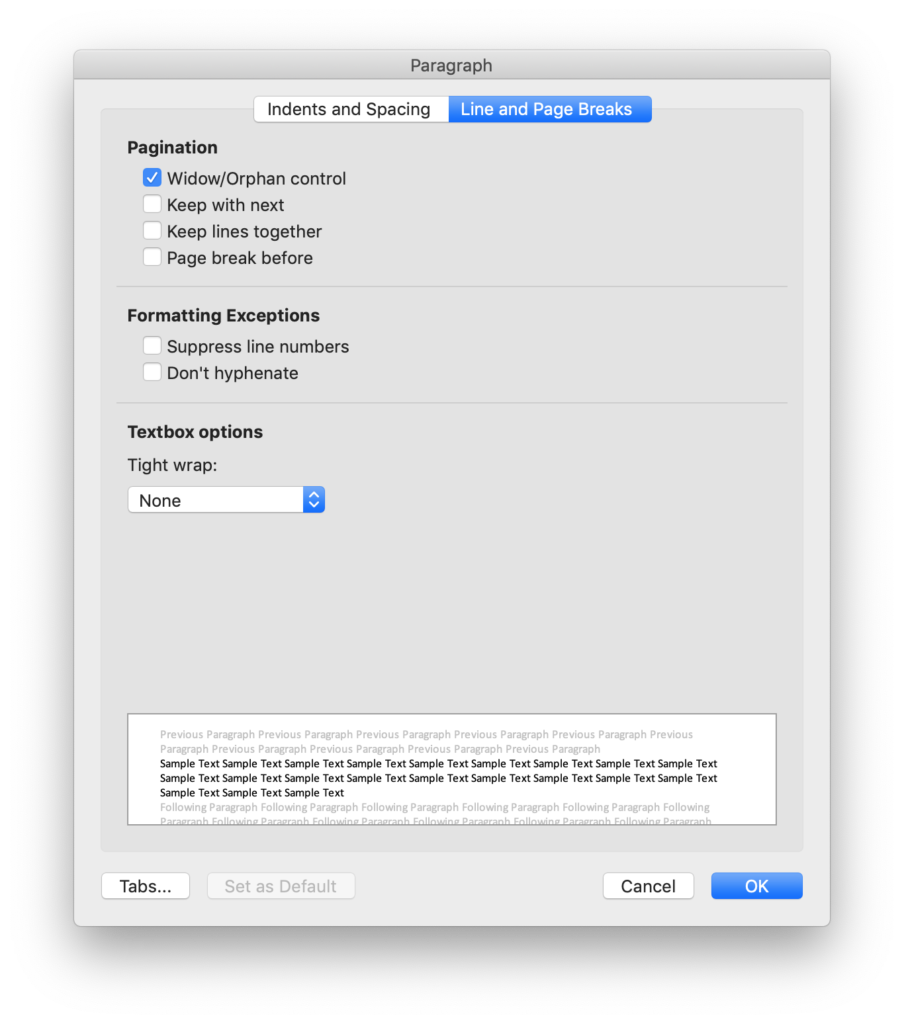
Word 2019 for Macintosh
These controls are generally less obvious, but they are essential to construct a competently formatted document. If Word is showing formatting marks and one of these characteristics is active (other than widow/orphan control), a little black square will appear just to the left of the paragraph to make it clear that Word is treating these paragraphs differently.
Many of these characteristics control when Word can break text across pages, incorrect use of which which can cause Word to behave oddly with page breaks. For example, Word will not split consecutive paragraphs with “keep with next” and “keep lines together”. If Word is forcing a paragraph onto the next page for no apparent reason, check to see if these characteristics are being misused.
Widow/Orphan control – This unfortunately named feature relates to when a single line of a paragraph is left by itself when the paragraph is split across pages (or columns). Widows are the last line of a paragraph alone at the top of a page. Orphans are the first line of a paragraph abandoned at the bottom of a page. Turning on this function eliminates widows and orphans by ensuring that there is at least two lines of a paragraph on each page (or column). This can be useful for aesthetic and context.
Keep with next – paragraphs with this characteristic are bound to the following paragraph. If the paragraph after this is on the next page, this paragraph will follow it over. This is an essential feature for headings, as it ensures the heading is not left at the bottom of a page without any text it relates to.
Keep lines together – This prevents a paragraph from splitting across pages. This can be useful for headings.
Page break before – This causes a page break immediately before the paragraph. This is a brilliant feature where a section of a document (such as a Schedule) should start on a new page.
Suppress line numbers – Paragraphs will not count towards the line numbers. Line numbers will also not appear next to these paragraphs.
Don’t hyphenate – I have never used this one. I expect it causes Word to block hyphenation in this paragraph.